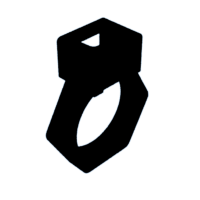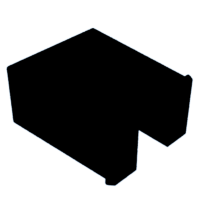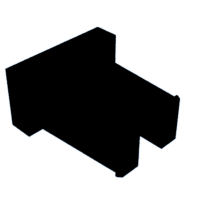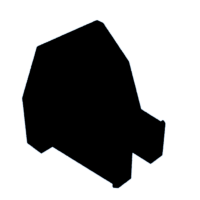Introduction: Maker's Ring
While making many of my projects I find myself in the need for an extra hand. To solve the problem, people have invented 'helping hands', which are mini clamps connected to an adjustable wire. However, these are not really 'helping hands' because they're static - you position them once and they stay that way. It's more for holding than a third hand. But what if you want to be able to move 3 objects at once? Two hands won't be enough. That's why I made the Maker's Ring :)
The Maker's Ring is a 3D printed ring that's designed to be modular - sometimes you'll want to attach tweezers to it, and other times a mini flashlight (why wouldn't you?) or anything other mini tool that comes to mind. It's 100% customizable, and so it'll fit anyone's fingers easily.
In this instructable
- I'll show you the ring and it's custom adapter, and how to modify them to fit your hands (using TINKERCAD).
- You'll see how to create your own mini tools easily in just a few minutes (using TINKERCAD)
- I'll share a few of the mini tool I made for the ring, just in case you want them.
To best completely honest, I like using this ring, but I can't decide if it's more fun or functional :) Either way, I enjoy it and, I hope you will to.
I hope you follow along! Feel free to leave your questions & comments, and I'll respond to all of them :)
Supplies
You'll need A 3D printer. I used my resin printer, but an FDM printer should work perfectly fine (might be even better).
Additional (optional) items include LED & mini batteries (like these <-- affiliate link) for the mini flashlight.
Step 1: Print the Ring
First things first - you'll need a ring. I designed the ring to fit my ring finger. I have a ring whose diameter is 17mm (convert to inches here), so I set it to 17mm. You'll probably want a different sized ring. To rescale the ring to fit the diameter of your finger in TINKERCAD, press the 'Import' button at the top-right part of the screen. Then, set the 'Scale' accordingly:
100 x (desired diameter)/17
For example, if you want a ring with a diameter of 10mm, you need to set the scale to:
100 x 10/17 = 58.8%
Once you have the settings right, print out the ring. If you're using a resin printer like I did, you can see the orientation I chose to print at in the 3rd image. I didn't use any supports or anything and it came out great.
Printing details:
Elegoo Mars 3 with SirayaTech Simple (translucent) @ 50uM layer height (slice in Lychee using SirayaTech's settings).
Maker's Ring
Attachments
Step 2: Design Your Own Accessories
To make your own customized accessories:
- Import one of the adapters provided here into TINKERCAD. Make sure to use the same 'scale' you calculated in the previous step, so that the adapters fit your ring.
- Create or import into TINKERCARD the accessory you want to mount. For this demo I'll be mounting cross-tweezers (designed by pzonyga) to the ring.
- Rescale the accessory to fit the size of the adapter.
- Align both parts on top of each other.
- Select the adapter & the accessory, and group them (Ctrl+G).
- Export as STL. The exported file will be a merger of both shapes (the accessory & the adapter).
Step 3: Print & Mount Accessories
So far I've made 3 accessories for the ring - the cross tweezers from the previous step, a mini flashlight, and a scoring tool. Even though these are mainly just examples, the files are attached here for you to print (remember to rescale as in step 1!).
Once the parts are printed, just push them in place (see GIF). They should snap in place, and you'll have to squeeze the flexible arms of the adapter to change accessories.
** Tip - you may need to adjust the size of the adapter. Different printers / materials have a different tolerance - they shrink differently and have different levels of accuracy. You may need to shrink or enlarge the adapters to fit well. You can do this in TINKERCAD or in any slicer. Feel free to leave a comment if you need help.
Step 4: Cross Tweezers
This is my favorite accessory so far. Just print & and attach to the ring.
Step 5: Mini Flashlight
The mini flashlight I made is more of a fun proof of concept than anything else. It's super basic and easy to make. You'll need an LED and a couple of mini batteries.
- Insert the LED into the holes at the front size of the printed part (see 2nd image).
- The LED will most likely be too long. Trim it to the appropriate length (see 3rd image).
- Make sure the two legs of the LED are visible from the top, so that the batteries will be able to come in contact with them.
- Snap the flashlight onto the ring.
- Insert the two mini batteries to turn the battery on.
It should be pretty straight forward to make a mini flashlight with a switch, but this version doesn't have one!
Step 6: Scoring Tool
The scoring tool I made is simple. It has a sharp edge for scoring paper. Snap it onto the ring. To use it, lay the paper onto a slightly soft surface (like cork), and use a ruler to score the paper (see GIF).
Step 7: Enjoy!
If you decide to make your own accessories, I'll be happy to see them! I have ideas for a couple more ideas for accessories, and I'll be adding them as I go (like a minature rubber band gun & a wire holder for soldering). If you have any suggestions for improvements or ideas for new accessories, let me know :)
That's all for today! Hope you enjoyed reading, and if you have any questions - let me know in the comments!
If you like my instructable and want to see more, you're welcome
to visit my instructables page and my website
And if you want to support my work (for free), visit my YouTube channel, see if you like what I've done so far, and consider subscribing! See you soon :)

Participated in the
Jewelry Contest