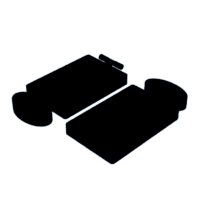Introduction: Mancala Set
One of my favorite childhood games was mancala because the rules were simple and I could play it with two people. Therefore, I wanted to create my own mancala set so it was light, portable, and accessible for all ages.
Supplies
- Tinkercad
- 3D printer
- Superglue/hot glue
- Beads, marbles, pennies, or any other object small enough to play mancala with
Step 1: Make Base 1
Make the Rectangular Base
- Go to basic shapes & drag a box onto the work plane.
- Make the length 125 mm, width 85 mm, and height 17 mm.
- Make the steps 20.
- Make the radius 0.8
Add the Spherical Holes
- Go to basic shapes & drag a sphere onto the work plane.
- Make the sphere a hole
- Make the length 35 mm, width 35 mm, and height 23 mm.
- Make the steps 24 mm
- Duplicate this sphere 6 times. You should have 6 sphere holes now.
- Raise the 6 spheres up 6 mm.
- One by one, select each sphere and place them so they are properly spaced (about 3 mm apart) on the rectangular base
- Select each row at a time and align them to ensure that the rows are straight.
Group Everything:
- Select everything on the work plane by holding down shift or clicking & dragging.
- Group all the shapes together.
Step 2: Add the Large Oval Piece
Rectangle Part
- Go to basic shapes & drag a cube onto the work plane.
- Make the length 40 mm, width 5 mm, and height 8 mm.
- Make the steps 20.
- Make the radius 0.8
- Move this rectangle to the edge of the right side of the rectangular base (refer to the pictures).
- Move this rectangular piece into the rectangular base enough so it is attached.
- Center this rectangle so it is in the middle of rectangular the base using the align tool.
Cylindrical Part
Solid Cylinder
- Go to basic shapes & drag a cylinder onto the work plane.
- Make the length 70 mm, width 40 mm, and height 17 mm.
- Make the sides 64.
- Move the cylinder so it is attached to the rectangular piece.
- Center this cylinder with the rectangular piece with the align tool.
Cylinder Hole
- Duplicate this cylinder and make the new copy a hole.
- Change the dimensions of this hole so the length is 66 mm, width 36 mm, and height is 20 mm.
- Center this cylindrical hole so is in the middle of the larger, solid cylinder.
- Raise the cylindrical hole so it is 4 mm above the work plane.
Group Everything:
- Group the solid cylinder with the cylinder hole BEFORE you group everything else.
- Then, group the cylinder with the rectangle piece and the rectangle base.
Step 3: Create the Hinge
Hinge Part A:
- Drag a cylinder (orange in the picture) to the work plane.
- Make the length 15 mm, width 9 mm, and height 9 mm.
- Make the sides 64.
- Rotate the cylinder 90°
- Duplicate the cylinder so there are two cylinders.
- Drag another cylinder (red in the picture) to the work plane.
- Make the length 16 mm, width 4 mm, and height 4 mm.
- Make the sides 64.
- Move the two orange cylinders to the ends of the red cylinder.
- Select all three cylinders & center them using align tool. The shape should look like a gym weight.
- Group all of the cylinders.
Hinge Part B:
- Drag a cylinder (yellow in the picture) to the work plane.
- Make the length 14 mm, width 5 mm, and height 5 mm.
- Make the sides 64.
- Rotate the cylinder 90°
- Duplicate the cylinder & make it a hole.
- Select both cylinders & center them using the align tool.
- Drag a box (green in the picture) to the work plane.
- Make the length around 13.4 mm, width 3.5 mm, and height 2.5 mm.
- Connect the rectangle to the edge of the yellow cylinder.
- Select all of the shapes & use the align tool to center them (as shown in the picture).
- Select all of the shapes & group them.
Align Both Hinge Parts:
- Use the align tool to align the lengths and heights of both pieces (refer to picture).
- Move both hinge parts so the yellow piece lines up with the orange piece's rod (refer to picture).
- DO NOT group hinge part A & hinge part B!
Step 4: Add Hinge to Base 1
Align & Move Both Hinge Parts:
- Select both hinge parts & base 1.
- Vertically align them using the align tool (as shown in the picture).
- Move both hinge parts up so they are near the top of base 1 (as shown in the picture).
- Move both hinge parts so they are attached to base 1.
Group:
- Select the yellow hinge part (hinge part B) & group it with base 1.
- Leave the orange hinge part (hinge part A) just as is.
Step 5: Make Base 2
Duplicate Base 1 and Make Base 2:
- Select the hinge and base 1.
- Duplicate: command C (copy), command V (paste).
- Ungroup the new copy of the hinge and base 1.
- Delete the hinge so you are just left with base 1.
- Ungroup base 1 so the six sphere holes are separate from the red rectangular part.
- Change the length of the rectangle to 130 mm.
- Re-group everything.
- This new base is base 2.
- (Optional) Make base 2 blue so you can differentiate between the two bases.
Make the Hole:
- Drag a cylinder to the work plane.
- Make the length 47 mm, width 10.3 mm, and height 10.3 mm.
- Make the sides 64.
- Rotate it 90°.
- Make the cylinder a hole.
- Select the cylinder & base 2 to align them (refer to picture).
- Select the cylinder and gradually move it into the base so half of the cylinder is in the base (refer to picture).
- Move the cylinder up/down so half of it is sticking out (refer to picture).
- The 1/4 of the face of the cylinder, which is a circle, should be inside base 2 (refer to picture).
- Make final changes so the cylinder lines up with the ungrouped (orange) hinge parts from base 1.
- Group the cylinder hole with base 2.
Step 6: Print
Export:
- Move the bases so they are next to each other (refer to picture).
- Select everything and export them as an STL.
Slice:
- I use PrusaSlicer to print my designs, so the following directions refer to features on Prusa.
- Turn off auto-generated supports.
- Paint support underneath of the hinge from base 1.
- Export G-gode and print!
Note: It took me a few tries to find the best print settings so you may have to experiment with that.
Step 7: Glue
Glue Base 1 and Base 2 Together:
- I cannot print base 1 and base 2 next to each other because my build plate is not large enough. Instead, they must be super-glued/hot-glued together.
- Apply super glue/hot glue to the outer cylinder parts of the hinge (orange in the design). Do NOT glue the middle ring of the hinge because your mancala set will not be able to close.
- Attach those parts to the indentation on base 2.
- Let the glue dry.
Step 8: Play
What You Need to Play:
- 48 small tokens. These could be anything such as pennies, beads, marbles, dried beans, etc.
- Two Players.
Set-Up:
- Start by putting 4 tokens in each of the 12 small holes.
- The goal is to get the most tokens in your mancala—the large holes at the ends.
- You can find a complete tutorial on how to play here.

Participated in the
Tinkercad Student Design Contest