Introduction: Quick and Easy PC Prank
This prank is suppossed to be quick to set up and with very little risk of causing anyone problems.
It should take about a minute to exacute so it is perfect to put into action while you vitim has gone to the toilet or something.
You will be making it so the icons on there desktop and the taskbar do nothing when clicked on. This is easy to set up and easy to fix.
Step 1: Protect Their Work
The very first thing you should do is save any work they have open. This is because a lot of people will restart their PC to try and fix this and you wouldn’t want them to lose important work, especially if you are doing this in an office or college.
Hopefully they have previously saved their work so by going to File> Save. You will not need to do anything more but if not quickly save it in a folder easy to get to like My Documents (not the desktop though) so you can show them were to find it later.
Finally minimize all open windows.
Step 2: Getting a Desktop Image
With just the desktop showing press the ‘Print Screen’ key on their keyboard (Most likely the key will have ‘Prnt Sc’ written on it and is usually found to the right of the ‘F12’ key)
Then open Paint an image program that comes with windows. (To find Paint in- Windows Vista/7: open the start menu and type Paint into the search box as you can see in the image. Windows XP: open the start menu then All Programs>Accessories>Paint.)
With Paint open, hold the ‘Ctrl’ key and press the ‘V’ key to paste the image of the desktop into paint.
Now go to File>Save. And save the file as a .PNG onto the desktop.
Finally close Paint.
Step 3: Saving As Background
This step is very easy.
Simply find the new image on the desktop right click it and select 'Set as desktop background'
Thats it.
I wont look like much has changed but if you were to move an icon around you would see an image of it stay in place behind it (apart from the 'Prank.PNG' that you created). But I would not advise testing this as we are in a rush.
Step 4: Hiding Those Pesky Icons
Another easy step, lucky you.
Now we need to hide the real icons.
To do this simply right click on the desktop background anywhere (Not on the icons, gadgets or the taskbar), then hover the cursor over 'View'. In the new menu click on 'Show desktop icons' to uncheck the box and hide the icons.
This can also be done with 'Show desktop gadgets' if your victim uses any.
Now all icons (and gadgets) will be hidden and your face ones will be on show.
Step 5: A Step Too Far?
This is the final step to this prank I left it until last because if you are running out of time you can leave it out and will still have a fun prank.
You are going to hide the taskbar now so that not only will the icons not work but the taskbar will not either.
Note: If (like me) you victim hides the taskbar; still follow this step but the last point about hiding the taskbar is already done for you.
First we need to unlock the taskbar so we can move it. Do this by right clicking on it and clicking on 'Lock the taskbar' to uncheck it.
Now if you drag an unused part of the taskbar to the top of the screen it will move with you.
Finally right click on the bar again but this time click on 'Properties'.
When the 'Properties' menu opens check the box next to 'Auto-hide the taskbar' and click on the 'OK' button.
Step 6: Laugh
Have fun watching your victim strugle with there desktop and if you saved their work or had nothing improtnt anyway let them restart and still nothing will be working (you could even be the one to suggest restarting if you want to have as much fun as possible.)
I suggest really pointing out to them how seriously they hve broken the PC and how they may have lost everything if you want to really push it.
To fix this just follow the guide again rechecking all the boxes you unchecked and such and let them put their background to whatever they want.
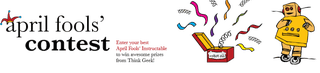
Participated in the
April Fools Contest









