Introduction: To Get Start With STM32 Black Pill and STM Cube IDE to Blink External Connected LED Using HAL Programming.
Welcome to our technical tutorial on harnessing the capabilities of STM32CubeIDE to control the on-board LED of the STM32 Black Pill microcontroller. This guide is meticulously crafted to provide professionals with a clear and concise walkthrough for engaging the LED, demonstrating the STM32 Black Pill's functionalities and the versatility of STM32CubeIDE. As we explore the essentials of embedded development, you will learn to configure your environment, understand the Black Pill's hardware specifics, and write effective code to manage the LED. This foundational exercise is not only crucial for proficiency in embedded systems but also serves as a stepping stone for more advanced projects. Join us as we illuminate the principles of microcontroller programming with precision and professionalism.
Supplies
To commence with the embedded programming, the following equipment and software installations are essential:
1. A laptop or desktop computer equipped with STM32CubeIDE and STM32CubeProgrammer.
2. An STM32 Black Pill development board.
3. A compatible USB cable for connection and programming purposes.
Please ensure that these prerequisites are met prior to beginning the tutorial to facilitate a smooth and efficient programming experience.














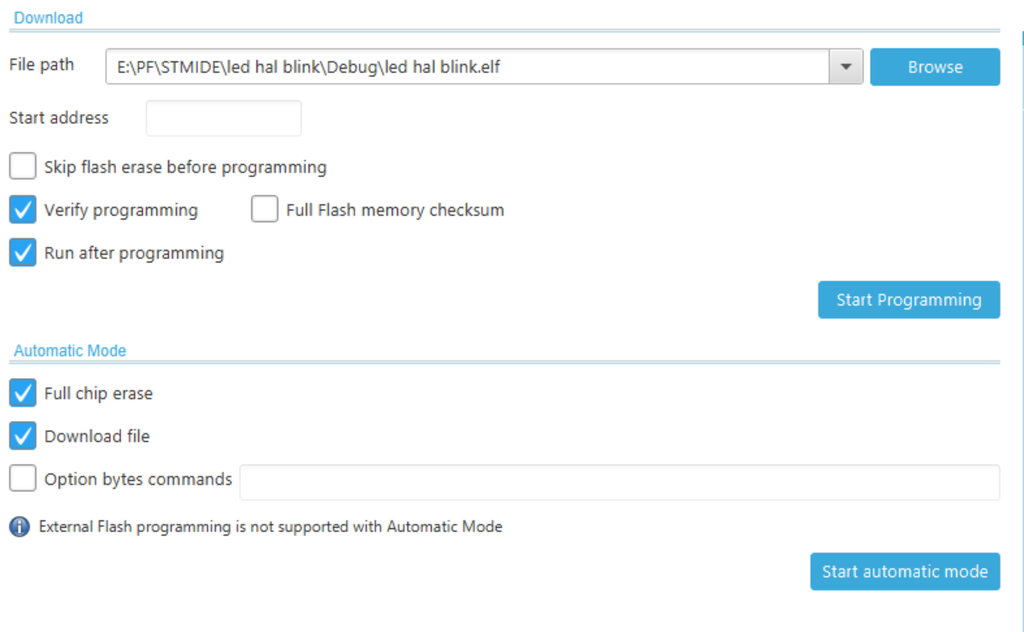




![Tim's Mechanical Spider Leg [LU9685-20CU]](https://content.instructables.com/FFB/5R4I/LVKZ6G6R/FFB5R4ILVKZ6G6R.png?auto=webp&crop=1.2%3A1&frame=1&width=306)


