Introduction: Create a Nice Looking Zombie
This is my first Instructable, so be nice. :)
I look through this site all the time and never thought to put up a tutorial.
Then when I saw a photo editing contest, it caught my eye.
The fact that it's a halloween edition (being that it's my favorite holiday) I was so down for this!
I love zombies, I enjoy being one for Halloween.
The picture you see here is of me at a local zombie walk.
I've edited it to look more creepy. :)
Step 1: Stage 1
This is the original photo of me in zombie make-up.
Now let's start editing. :)
Step 2: Mask
Found a prosthetic mask on google.
Erased one side and selected the black background with the magic wand tool.
Hit delete to remove.
Transfered mask over to my image, copied the mask and flipped it vertically to match the other side.
Step 3: Color the Face
The eyedropper tool can be your friend.
I used this to take a color sample of my body to paint over the prosthetic face.
Like so.
Step 4: Ribcage
Found a nice ribcage from google,
Erased everything but the ribcage and placed it on my chest.
Observe.
Step 5: Add Details
Details are much needed for blood and even the ribcage.
They're WAY too white to leave, so let's dirty them up using green and yellow brushes.
Step 6: Remove Body From Picture and Viola!
Using the magnetic lasso tool, I went around my entire body and cut out the rest of the picture.
I then, erased my hair and put a bald spot in replacement.
Lastly, I added my body onto the graveyard picture.
Of course I darkened myself along with the background using a black brush with the opacity turned down.
Last picture is the final picture of the instructable.
I hope you like it!
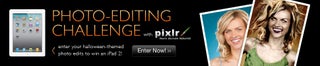
Participated in the
Halloween Photo Editing Challenge









