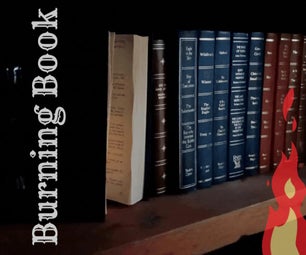Introduction: Ministry of Magic Leather Passport Cover
Travel like an Auror with your Ministry of Magic Identification. Tuck your passport, emergency cash, and tickets for the Hogwarts Express inside before your next trip to Kings Cross Station.
Use a Silhouette cutter to add patterns, text, and aid in tooling the leather. Because there didn't seem to be anyone else who had tried cutting veg tanned leather online, there was a lot of trial and error with this project, so forgive me when you see inconsistencies in the images. I actually made two of these in the process of figuring out the best methods.
Materials:
veg tanned leather
Silhouette cutting machine
Silhouette vinyl
Silhouette tools (scraper, hook, and any other tools you like to use)
Sihouette pen (highly recommended but not completely necessary)
wine colored Rit dye
box cutter or X-axto knife
ruler and cutting mat (quilter's cutting mat and ruler are most convenient but not necessary)
cookie sheet or other large tray
leather sculpting tool
leather punch (multi-hole punches are most convenient)
paintbrush
waxed twine
needle
paper towels
Step 1: Dye the Leather
Mix about a 1/4 of the dye with a couple cups hot water.
Cut a small piece of leather and soak in your mixture for about 20 min.
Pull it out, press between paper towels to soak up excess dye and use a blow dryer to dry. Keep in mind that this will not completely dry the leather, and it will lighten further when it dries completely. However, this will give you an idea of whether the color is right for you.
If you're happy with the color, move on dying the rest of the leather. If you're not happy, adjust the mixture by adding more dye or more water.
To dye the rest of the leather, pour your dye mixture into a cookie sheet or other large pan that your leather will fit into laying flat.
Slide the leather in under the dye and make sure all the leather is submerged.
Let sit for 20 min.
Lay down paper towels into the try to soak up the majority of the dye. This will allow you to move the tray to the sink to dump without spilling.
Towel dry your leather as best you can and allow to dry.
Step 2: Cutting Leather With the Silhouette
To cut your leather, measure your passport and add 3/4" to the height. Double the width and add 3/4". Use a ruler and boxcutter to cut it out of your dyed leather being sure to conserve pieces for the two inside flaps.
Upload the attached files into Silhouette Studio and prepare to do a practice run with a pen on a piece of paper.
You're going to put the top right corner of the paper/leather on the cutting mat over the 10th square as shown in the 5th picture to keep the springs and other inner workings of the Silhouette from making impressions on the front of your cover, so place the cut lines appropriately for that placement. (I'm using a Cameo. If you're using a Portrait, the placement will be different. Just do your best to avoid having the leather run over by various parts of the machine.)
Run a piece of paper through with a pen.
Wrap the paper around the leather to see if all the lines are where you want them. Adjust until they are. Keep in mind that the stitching will be 1/4" around the edge.
Once you've done a test run with the pen, you need to test your blade. Save the arrangement of the whole cover to your Silhouette Studio Library.
Apply a scrap piece of veg tan leather onto the cutting mat and put just the Ministry "M" logo where it will cut onto the scrap piece. Delete the rest of the cut lines.
Set the blade to 10, the speed to 3, and uncheck the double cut box.
Now, check that the blade will not drag across the leather while in it's up position. If it looks like it will, pull the blade up and lock it in place higher.
Run the silhouette to do a test cut on your scrap leather. What you're looking for is a nice cut on the surface of the leather. You don't want it to cut all the way through, though I doubt that's even possible with veg tanned leather.
If all is well, switch to your final piece of leather and open the layout with all the cover details. If all is not well, keep adjusting the blade and cut settings until you get a good cut on your scrap leather.
Delete the text at the bottom. You'll just be cutting the Ministry logo.
Run the Silhouette.
Step 3: Adding Text
Reopen the file with all the cover elements on it in Silhouette Studio.
Delete the Ministry logo and leave the text at the bottom.
Use default cut settings to cut the text out of vinyl.
Remove the lettering and apply backing paper as you would with any vinyl sticker, but cut the top off so you can more easily see to place it appropriately on the leather.
Once placed on the leather, use a ruler and boxcutter to gently cut along the lines in the design. You're not cutting all the way through, you just want to cut a bit beyond the top layer.
Use a paintbrush to apply a more concentrated mixture of the same wine colored dye to the lettering.
Pat off excess dye from the vinyl and dry with a blow dryer being careful not to melt the vinyl. If the lettering isn't dark enough apply another layer of dye. If it still isn't as dark as you'd like, make a more concentrated dye mixture and apply a third layer.
When you're happy with the darkness of the lettering, blow dry and remove the vinyl.
Step 4: Leather Tooling
Wet the cover, pat dry with paper towels, and use a leather sculpting tool to split the leather at the cuts. If you press against the inside edge of the cuts, you'll create a sort of ledge on the leather around the "M" that will help with your painting.
Do the same with the lines that you cut earlier between the lines of text.
Use your concentrated dye mixture to carefully paint the "M."
Step 5: Ministry Pattern
Cut the ministry pattern out of vinyl with a sharp blade. This will take quite a while to cut and will cut much better if the blade is nice and sharp. The tiny rays coming off the wand will get mangled. Don't worry about it. Just clear away what you can, but don't try to pull all the tiny pieces off.
Cut the vinyl down the middle of the design.
Attachments
Step 6: Pattern Application
Cut two pieces of purple leather that are the same height as the cover and 2.5" wide.
Apply backing paper to each half of the vinyl and apply it to the leather pieces.
Cut off the excess vinyl.
Apply the concentrated dye mixture.
Allow to dry and remove the vinyl.
Step 7: Punch Holes
Measure a 1/4" around all the edges and mark it. I used a leather hole spacer, but you could also lightly drag a stylus or other pointy tool along the edge of the ruler.
Use a leather punch to put holes around the edges of the cover.
Place the strips along the edge of the cover and mark the holes on the back of the strips with a pen.
Use the pen marks as a guide to punch holes on the strips.
Step 8: Stitching
Thread a needle with a length of waxed twine that is 4x the width of the leather plus 4x the height. You'll be stitching around the outside twice.
Start on the inside at the edge of one of the strips.
Pull the needle through the first hole to the outside and back to the inside on the next hole.
Continue to go up and down through each hole. This will create a dotted line of stitches. You can tuck the end of the end into the first stitch on the inside, but it isn't necessary.
When you get all the way around to the other side of the first stitch, turn around and go back. This will create a solid line of stitches.
When you get back to where you started, tie off the two ends.
Step 9: Happy Travels
Add your passport, cash, and other travel documents before heading out to Hogwarts.

Participated in the
Tandy Leather Contest 2016

Participated in the
Halloween Props Contest 2016

Participated in the
Summer Fun Contest 2016

Participated in the
Wizarding Contest