Introduction: Create Astonishing Photographs on Your Living Room Table With Cutouts
This is an instruction on how to create cutouts for dioramas that use lightpainting techniques to create astonishing photos.
Lightpainting is an advanced photographic technique that can create a lot of stunning effects that combine manually applied light with real elements. So basically everything you can imagine can somehow be created in a photo using such techniques, and also without ever toughing the photo with any kind of image manipulating software. This shot was done entirely in camera, only things done with the raw file was nudging the white balance and contrast a bit (and adding the watermark obviously).
In this tutorial I will take you through the steps of creating the photo you can see here. The process consists of creating a cutout using cardboard to have a main subject in the photo and also taking the photo itself. You can find the tools used in this shot and a description on how I achieved the effects seen in the photo.
Step 1: Materials Needed for the Cutout
- black cardboard
- x-acto knife with a sharp (fresh) blade
- silhouette to cut out
- tape
- cutting board
- patience!
In this example I have chosen a famous scene from the movie "Flashdance". Basically you can use any kind of silhouette for this as long as it fits into your scene you want to create. To get the best results and make your life a bit easier aim to create the cutout at the correct size. Here the table has to stretch over the whole photo so the best size for the cutout was about the size of an A4 sheet of paper.
Step 2: Preparing the Cutout
Place the cardboard on the cutting board and put the print of the silhouette over the cardboard. It is best to align edges of the silhouette with edges of the cardboard to save material. in this case the bottom of the shoes and the end of the legs of the chair were aligned with the bottom edge of the cardboard.
If you keep a little pressure on the paper it should not be able to move while cutting. But it is best to do the whole cutting in one go, otherwise it might be hard to align the already cut out pieces with the remaining. If you need to take a break or have more complicated silhouettes you can use tape along the edge of the paper to keep it in place. Keep in mind that cutting through the paper will loosen some parts so plan the parts that you tape down accordingly.
Step 3: Doing the Cutting
The best way to cut out a silhouette is to not lift the knife on a continuous circumference. Keep a little pressure on the blade so it cuts through the paper and the cardboard at the same time. It is no problem if the cardboard does not get cut all the way through at a few points, this can be corrected later.
On round cuts cut slowly in one continuous movement, it is better to turn the the cutting board if the angle of your arm gets uncomfortable then to stop the movement. Only ever lift the knife when you reach a sharp corner along the edge of the silhouette or if the circumference. is complete.
Start with inner areas, in this example it is best to start with the white parts between the woman and the chair, because the paper looses stability as you cut away parts of it and it might move if not taped down properly.
Step 4: Prepare the Cutout for the Shot
In order to use the cutout in a photo in most cases it has to stand upright. One of the best ways to do this is to use small pieces of wire taped at the back of the cutout. You can get easy bendable wire in art stores, here they go by the name of "silver wire". For this cutout two small pieces were enough to give the cutout enough stability to support it.
Step 5: Materials Needed for the Shot
In addition to the cutout you will need some lightpainting equipment. In this case I have used:
- a vaper
- a blue flashlight
- black fiber optics brush like the ones from Lightpainting Paradise or Light Painting Brushes
- mirror foil
- very fast strobing flashlight (programmed it myself)
The black fiber optic brush and fast strobing flashlight is used to create the rain effect. If you can not find a flashlight with a fast enough strobe my interval exposure tool can also be used to create this effect.
You can create a lot of different photos using this method, so this is just the equipment that I used to create the photo you can see in this tutorial. This is meant to give you an idea on how to create such a scene. Play with any and every kind of light source to find many more interesting ways to create such scenes.
Step 6: Setting Up the Scene
This scene only contains the woman on the chair who gets splashed by a spray of water. So putting her in the middle is an obvious choice. I have chosen to drag her a little to the right to place the head in the 2/3 position to spice up the shot a bit. To make it even more interesting a mirror foil is used that acts as the floor. This will cause nice reflections of light below the cutout that adds atmosphere and make the scene pop. Don't straighten out such a mirror foil completely, some crumbling and irregularities will only add to the effect and makes it look like the floor is covered with water.
Step 7: Taking the Shot
After all the preparation lets get to finally creating an awesome photo.
For this shot I set the camera to bulb mode and used a remote trigger to start and stop the exposure. An ISO as low as your camera can go is always a good idea since these kind of photos usually take a longer exposure and using low ISO values will keep down the noise. Keep in mind that you should use the natural ISO your camera sensor supports, many cameras have lower ISO settings than that, but all that this does is take the shot at the lowest possible ISO of the sensor and darken it afterwards taking away dynamic range in the process. I have used an ISO setting of 100 for this shot. The aperture was closed down to match the brightness of the flashlights I have used. In this case it was at f/8. But settings don't make a good photo, you have to find the correct settings for your scene, which highly depends on the light sources you are using.
After setting everything up and placing the tools used so I can reach them easily I darkened the room nearly completely. You don't want and stray light in your scene so total darkness would be the best option. But since you also have to see a bit and the camera is not very light sensitive with these settings a very dim light can be used to be able to see enough to find your tools. A small LED candle is usually a good option for this because they are made to create only a little bit of light.
To create this scene I first moved the fiber optic brush down into the scene over the cutout. Since the whole brush would have created too much of the rain effect I took about 2/3 of the fiber optics and bend them backwards. A slow movement into the view of the camera right over the chest and head of the cutout was enough to create the spray of water effect from the ceiling. Some small movements up and down hitting the table right behind the cutout created the splashing on the floor behind the cutout.
After this you would get a nice black and white scene with just the water splash behind the dark silhouette as you can see in the second photo of this step. But since I also wanted to create more of an ambiance in this scene I have used the vape of an electronic cigarette to create the blue background. A puff of vape just above the cutout will create a cloud of vape that slowly descends into the scene. Lighting this vape from the left and right of the table making sure not to hit the front of the cutout created a nice background texture. Check the blue arrows in the last photo.
Finally to bring out the silhouette even more I used a white flashlight and gave the silhouette two short bursts of light from top left and top right. This way light will hit the edge of the cardboard and create the bright outer edge of the silhouette. Make sure you never let light hit the front of the cutout when doing this because this will also bring out the structure of the cardboard which does destroy the black silhouette look. It is also best to use an angle of about 30° to the plane of the cutout because this brings out the edge the most. You can play with the angle to vary the brightness of the edge, so for example you can create a bright edge on one side of the cutout and a dimm edge on the other side to create more depth in the final photo too.
I hope this tutorial gave you a little insight on how this photos are created and inspire a few people to try out this technique.
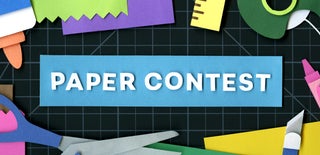
Participated in the
Paper Contest 2018

Participated in the
Pro Tips Challenge











