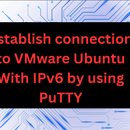Introduction: How to Use Tor As a Proxy in PuTTY to Enhance the Security of the Connection?
Configuring PuTTY to use Tor as a proxy provides SSH connections, taking advantage of the Tor network privacy characteristics. Tor is well-known for its capabilities, allows users to route their PuTTY traffic through a series of volunteer-operated servers, enhancing privacy and security
Supplies
Install Tor:
Make sure that Tor is installed and operating on your machine.
Download PuTTY:
Download PuTTYon your local computer system.
Step 1: Configure PuTTY
Open PuTTY configuration window, On the left panel go to the "Connection" category.
Select the Proxy, on right side in enter the 127.0.0.1 in the Proxy hostname and port for the default Tor SOCKS port is 9050 or 9150.
Step 2: Enable Dynamic Forwarding
In the PuTTY configuration, go to Connection>SSH>Tunnels. In the source port enter port number and Under the destination section select the dynamic option.
Step 3: Saving Session
In “Saved Sessions" section, enter your session name and click the "Save" button. To save the session.
Step 4: Start Connection:
Click the "Open" button to initiate the SSH connection.
Enter the username and password when prompted.
Using Tor to enhance the security, as a result it impact on performance.