Introduction: Remote Controlled Arduino Scoreboard Using LED Strips
SCOREBOARDS ARE EXPENSIVE! Not only that, very large 7-segment LEDs are expensive, too! Scoreboards can give your team a sense of legitimacy. After looking at scoreboards all over the internet, I thought to myself, hey, I don't need to buy a scoreboard, I Could Make That!
My idea was to make a scoreboard for our softball team utilizing an Arduino, an IR remote control and LED strips. I decided to use LED strips to make large 7-segment LEDs because it would cost less than buying large ones. My idea is to make the scoreboard for less than $100.00.
The scoreboard displays the visitor and home team scores to 2 digits, the inning to 9 and the outs to 3. Since our league doesn't count balls and strikes, I ommitted them but they can be added in a similar fashion to how the outs were done.
The segments are controlled with an Arduino Mega thru 74HC595 shift registers and TIP-120 NPN transistors with 220 Ohm resistors. The scoreboard circuit was created using copper tape that was adhered to an IKEA table top. The scoreboard is powered from any car 'cigarette' lighter, a 12V battery or a Booster Battery Jumper module. It can also be powered using a 9V-12V wall wart.
Watch the Video.
My idea was to make a scoreboard for our softball team utilizing an Arduino, an IR remote control and LED strips. I decided to use LED strips to make large 7-segment LEDs because it would cost less than buying large ones. My idea is to make the scoreboard for less than $100.00.
The scoreboard displays the visitor and home team scores to 2 digits, the inning to 9 and the outs to 3. Since our league doesn't count balls and strikes, I ommitted them but they can be added in a similar fashion to how the outs were done.
The segments are controlled with an Arduino Mega thru 74HC595 shift registers and TIP-120 NPN transistors with 220 Ohm resistors. The scoreboard circuit was created using copper tape that was adhered to an IKEA table top. The scoreboard is powered from any car 'cigarette' lighter, a 12V battery or a Booster Battery Jumper module. It can also be powered using a 9V-12V wall wart.
Watch the Video.
Step 1: Parts & Tools Needed
Parts List:
5 - 74HC595 Shift Registers
38 - TIP-120 NPN Transistors with the TO-220 Package
38 - 220 Ohm Resistors
5 Meters of Red LED Strip (300 LEDs)
Arduino Mega
Ikea Table Top
Roll of 5mm X 50' Copper Tape (Sparkfun)
Remote Control (buy one or repurpose an old one)
IR Receiver (VISHAY - TSOP34838)
Black Electrician's Tape
Vinyl Letters - 2" High
Magnets
Solder
Velcro
Lexan
12V battery or other power source
Tools:
Scissors
Soldering Iron
Burnisher
5 - 74HC595 Shift Registers
38 - TIP-120 NPN Transistors with the TO-220 Package
38 - 220 Ohm Resistors
5 Meters of Red LED Strip (300 LEDs)
Arduino Mega
Ikea Table Top
Roll of 5mm X 50' Copper Tape (Sparkfun)
Remote Control (buy one or repurpose an old one)
IR Receiver (VISHAY - TSOP34838)
Black Electrician's Tape
Vinyl Letters - 2" High
Magnets
Solder
Velcro
Lexan
12V battery or other power source
Tools:
Scissors
Soldering Iron
Burnisher
Step 2: A Quick Set-up of the Circuit
Cut the LED strips into 6-LED long segments. Tape the segments temporarily to the tabletop.
Test the 7-segment by setting up the circuit on a breadboard and running a quick, simple code. Use the remote to change the numbers 0-9.
Test the 7-segment by setting up the circuit on a breadboard and running a quick, simple code. Use the remote to change the numbers 0-9.
Step 3: Layout
Layout where the 7-segments, the circuit and lettering will go onto the table top. See layout drawing for details.
Remove the backing from the LED strips and use the burnisher to adhere them to the tabletop.
Remove the backing from the LED strips and use the burnisher to adhere them to the tabletop.
Step 4:
Solder together all the +12V tabs on the LED strips using a small amount of wire or copper tape. Be careful of how long you apply heat as the strip could melt if you apply heat too long.
Layout where the TIP-120 transistors will go. Start with the Visitor Tens’ digit.
Cut the copper tape to a manageable length and carefully cut it into two equal halves.
Remove the backing from the tape and adhere it to the tabletop and burnish it.
Layout where the TIP-120 transistors will go. Start with the Visitor Tens’ digit.
Cut the copper tape to a manageable length and carefully cut it into two equal halves.
Remove the backing from the tape and adhere it to the tabletop and burnish it.
Step 5:
Use as long piece of copper tape to create the ground. Use black electrician’s tape to cover any parts of the circuit that cross.
Once you have one digit completed, solder all the tape where there’s a seam.
Solder in the TIP-120s and then the resistors.
Use a Multi-meter to test each part of the circuit for continuity.
Once you have one digit completed, solder all the tape where there’s a seam.
Solder in the TIP-120s and then the resistors.
Use a Multi-meter to test each part of the circuit for continuity.
Step 6:
Once complete, you can do a quick test of the one digit in a similar fashion to the test done in Step 2.
Continue laying out the circuit for the next digits and test them for continuity and functionality along the way.
Continue laying out the circuit for the next digits and test them for continuity and functionality along the way.
Step 7:
The shift registers should be then positioned and then circuited. Since the shift register 16-pin sockets are soldered directly to the board, the copper tape has to be thinner. Carefully cut the tape into thirds and apply to the surface.
Once complete, prime the tape with solder. Take the legs of the 16-pin socket and splay them flat. Place the socket on the solder and heat with the soldering iron until it liquefies and sets into the solder. Upon completion, check to make sure there’s continuity and there is not crossing of the circuit.
Once complete, prime the tape with solder. Take the legs of the 16-pin socket and splay them flat. Place the socket on the solder and heat with the soldering iron until it liquefies and sets into the solder. Upon completion, check to make sure there’s continuity and there is not crossing of the circuit.
Step 8:
I was originally going to use a Pro Mini Arduino for the scoreboard, but found out that I did not have enough pins for that. The Pro Mini was to be connected to the circuit by header pins that were soldered to the tabletop. As shown, the Arduino Mega was attached to the tabletop with Velcro instead and some wire connectors were made from header pins and prototype wires.
Step 9:
The outs were made with 4 – 3 LED-long strips arranged in a square. The +12V leads were connected in series. Lay out the circuit and solder.
Step 10: IR Receiver
Place the IR receiver in a convenient place on the tabletop. You could also place another one on the back connected to the same circuit.
The IR remote I used was one up-cycled from an old Sirius Satellite radio. This website has a tutorial about IR remotes.
To get the hexadecimal code that the IR transmitter sends, you can run an Arduino code that will tell you the hex when you press the buttons of your remote. You can change the code for the scoreboard with these new hexadecimals to respond to your remote. Some remotes will not work, so if it doesn't, try another until you find one that produces a hex.
The IR remote I used was one up-cycled from an old Sirius Satellite radio. This website has a tutorial about IR remotes.
To get the hexadecimal code that the IR transmitter sends, you can run an Arduino code that will tell you the hex when you press the buttons of your remote. You can change the code for the scoreboard with these new hexadecimals to respond to your remote. Some remotes will not work, so if it doesn't, try another until you find one that produces a hex.
Step 11:
Once complete, test the circuit utilizing the full code.
Attachments
Step 12:
Place the letters for visitors, home, inning and outs. These are the defaults.
Additionally, you could make wooden on metal plates with your team name. Place some strong magnets on the board and cover up the defaults with your team plate. You could also use temporary paper ones that could be made and printed for whomever you are playing that week.
Additionally, you could make wooden on metal plates with your team name. Place some strong magnets on the board and cover up the defaults with your team plate. You could also use temporary paper ones that could be made and printed for whomever you are playing that week.
Step 13:
I put a pair of hooks on the back so that the board could be hung on a fence. I also added legs to the back so that the scoreboard could be used in a freestanding mode if a fence cannot be used.
Step 14:
The scoreboard was hooked up to a power station with the 12V wired to the “cigarette” lighter socket and the Arduino Mega hooked up thru a USB port.

Participated in the
Arduino Contest

Participated in the
Microcontroller Contest

Participated in the
I Could Make That Contest
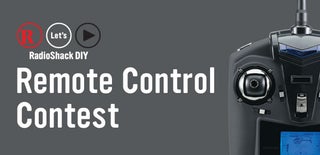
Participated in the
Remote Control Contest












