Introduction: Storage Boxes Made Out of Cardboard and 3D Printed Parts (Update 2019-08-05)
Storage Boxes made out of Cardboard and 3D Printed Parts
The Change Log can be found in the last step.
Status quo:
There is a lot of chaos in my office. Nearly all surfaces are covered with stuff. Of course, I have some cabinets and drawers, but even they are fully filled with different things. It is not uncommon that I have to outsource stuff to the floor because there is no free space left.
It happens quite often that I'm looking for a specific piece (e.g. servo motor) and even after days it's still missing. Lost in chaos. Some days or weeks later ... ahhh ... there it was.
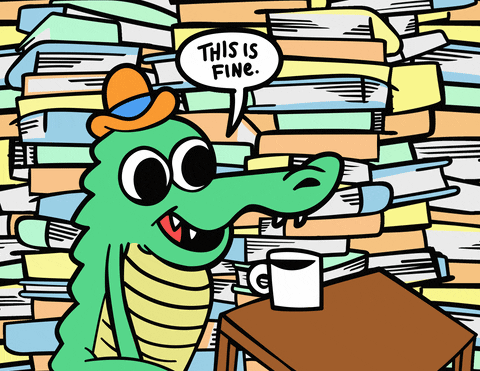
So a cleanup and a reorganization is really necessary.
My Cardboard Tube Cabinet (In the meantime it moved from the kids' room to my office, because with the three drawers it can not store enough toys for my kids) is little more than a drop in the bucket. Only a few and lightweight objects can be stored inside the three drawers.
There is another cabinet made out of wood in my room. This cabinet has some potential, but it's wasted because of its five big single compartments. There is no separation inside the drawers.
So it would be a good idea and really helpful to create some storage boxes for these drawers.
My Solution:
Buying boxes is boring and not always possible because I need boxes with not-standardized dimensions. So this is not an option for me. Building a box is key. Of course, there are a ton of ways out there to build a box.
Here you can see what I decided and why:
If you know my other projects (1,2,3) you guess which material I used. => Cardboard! ♥
The easiest option to create boxes is by folding them.
- But therefore you need a big single piece of cardboard.
Folding a box have to be very accurate to fit in the drawers and on top of each other. Because of the corrugation of the cardboard, that can be hard to achieve.
Nothing is impossible, but this whole projects should have to theme "After-work-brain-off-create-some-boxes". In general yes to folding, but not in this project.
To cut out the different parts of a box from cardboard and bring them together is the second option. Way easier than folding, but how to bring them together? Only Gluing, maybe with hot glue ... hmm ... not really.
After some brainstorming, I decided to use an easy Plug-In-System printed on my 3D printer.
These parts from the 3D printer allow easy installation and have even more benefits:
- additional stability and edge protection
- additional features can be easily created and added:
- stacking the boxes
- interchangeable labeling of the boxes
Let's go!
In this Instructables I want to show you - How to built Storage Boxes made out of Cardboard and 3D Printed Parts.
Step 1: Tools, Materials and Software
Tools, Materials and Software
Tools:
- Cutting Mat
- Rulers
- Cutter
- Pencil, markers
- Solvent-containing adhesives (UHU HART)
- 3D Printer (not on the picture)
Materials:
- 3mm Cardboard
- PLA Fillamentum filament (not on the picture)
Software:
Step 2: Design
Design
I've drawn the box and all the parts for the 3D printer in Autodesk Fusion 360. The basis was always a 2D sketch that was extruded accordingly.
An example, how I created the corner for the bottom of the box, shows the individual steps.

Rough 2D sketch (top view) of the actual shape

With the help of the dimension tool, I created the right size.

With 4 other lines I have divided the basic shape into the individual areas.


I created the final 3D shape by using the extrusion tool. With a height on the outside 10mm, middle 2mm and inside 5mm.
Following a similar principle, I have created the other parts:

Some more detailed information about each specific part:

After everything was finished, I created a new model an imported and duplicated all parts. I aligned these parts with the move tool. Afterward, I have created the individual parts of the box (2x short side, 2x long side and 1x bottom), each with a thickness of 3mm.
Final design:
Step 3: 3D Printing
3D Printing (You can find the parts as an STL in the attachment!)
If you are new to 3D printing, have a look at the Instructables BEGINNER 3D PRINTING CLASS.
I converted the created components in an STL-file in Fusion360 and edited them in the Slicer.
I selected the following Slicer settings:
- Layer 0,3mm
- Infill 20%
- Support (only necessary for the CBoxConnect object)
- Skirt
I used Vertigo Gray PLA from Fillamentum with 210 °C Extruder and 55 °C on the Build Plate.
Example (see below) => ~1h / 4,38m / ~13g / ~0,48€

A fully equipped box then consists of 13 parts
- 4 x Bottom Corner
- 4x Top Corner
- 4x Mid
- 1x Center
This means for 6 boxes I had to print 78 parts.
Step 4: Cardboard Preparation
Cardboard Preparation
My drawers have a dimension of 585 x 340 x 125mm. As mentioned in the intro, this is a lot of wasted and unorganized space. At the beginning, I would like to divide one of the drawers into 6 equal parts. Therefore, I have to create 6 cardboard boxes.
After some measuring and calculating I decided to use the size of 325 x 195 x 62,5mm (outside). These fit perfectly in the drawers, but without jamming.
To create the boxes I used 3mm cardboard. This is easy to process and very cheap or can be recycled from old cardboard shipping packages. Since I only want to store small parts with low weight, this is not a problem for cardboard.
I marked the different parts of the box on a piece of cardboard and used a cutter to cut them out. A box consists of 2x short side, 2x long side and 1x bottom each with a thickness of 3mm.

In some previous tests, I realized that it would better than the corrugation goes from top to bottom than from left to right. It is stabler to vertical force.
In the same way, I created all parts for the other 5 boxes.
Step 5: Mounting
Mounting
After all the parts from the printer were done and all cardboard parts were cut, I started assembling. The cardboard parts have to be glued to the 3D parts. This increases stability significantly. I use UHU Hart for that.
I started with some basic preparation:

I glued four CBoxBottomMid parts in the middle of the four cardboard side panels

Glued four CBoxBottomCorner parts to the two long cardboard side panels

Glued one CBoxBottomCenter part in the middle of the one cardboard bottom
After this was finished and the drying time was over I moved on:

Glued a short cardboard side panel to the two long side panels


Glued two CBoxTopCorner parts to the corners of the long/short side (Not all four CBoxTopCorner parts at once)

Glued the cardboard bottom

Glued two CBoxTopCorner parts to the corners of the long/short side
Finished!
In the same way I created the other 5 boxes.
Step 6: Additional Components
Additional Components
In the Design step I showed you two other parts of the box. CBoxConnect and CBoxLabel.
At the moment I don't need them, because everything will be stored in a drawer.
But maybe I will use the boxes in another context in the future. And there it will be useful to have these two additional components.
CBoxConnect
Can be used to stack the boxes and protect them against slipping.
A simple clip that can be put on the edges of the boxes but also glued onto. The arrow indicates the direction of this part, because one side of the clip (top, arrow up) is slightly wider to facilitate stacking.
CBoxLabel
To know what is inside a box, a label holder can be glued to x sides. A small piece of paper can be slid in from the top.
Step 7: The End
The End
Custom Storage Box finished!
I've created a short video in which I show you how I built it. I hope you like it.
Individual storage options have always been a big topic for me. The place is available, but often this is not used optimally and this creates chaos. With the CBoxes I see some light at the end of the tunnel. Now I can make optimal use of the space and build boxes that fit perfectly and individually.
With an upgrade to 3mm MDF or 3mm Plexiglass (instead of 3mm Cardboard) there are also further possibilities in terms of optics and stability.
Of course, there are easier and better ways to create a custom box, but this method works for me and I like the result.
If you create something, I really would like to see your ideas and solutions.
I would appreciate any criticism, comments or improvements. Whether in relation to the Project, Photos, Skills, Writing or Language.
If you do not want to wait until the next update, you can see some news on Instagram.
Thank you for taking time to read about my project!
Have a great time.
Servus and cu next time!
Step 8: Attachment
Attachment
Here you can find additional files.
If you need anything else, feel free to ask!
Step 9: CBox Version 2 With Plexiglass
CBox Version 2 with Plexiglass
For 3 months the boxes are almost daily in use.
They are loaded with
- light objects that I need in the office ( pens, staples, etc.)
- electronic components they cannot be stored in the dusty workshop environment.
So far, I'm satisfied and can not complain. However, one box has already broken and has to be glued again. Many light objects can become heavy quickly. :)
In this situation Cardboard pushes to its limits.

That's why I created a version with uses Plexiglass instead of Cardboard.
There are some changes regarding the cardboard version.
Design



- The dimension of the gap has been extended from 3mm to 3.4mm (one Nozzle width). The Plexiglass (I used 3mm) fits better and there is more room for the glue.
- I added (Thanks to user DeadlyDad) a dovetail slot into the gluing surfaces. The glue will flow inside this slot and create a mechanical lock for even more stability. In the gap I used a slot with 1mm depth and on the surface where the bottom will be placed a slot with 2mm depth.
3D Printing
- These slots are very small therefore I changed the layer height for 3D printing to 0.2mm layer height.
Tools, Materials and Software
- Because I'm working with Plexiglass, I used Plexiglass Acrifix the glue everything together.
-----
Here you can see the result:
Step 10: Change Log
Change Log
- V0.0 2019-05-08
- Project published
- V0.1 2019-05-10
- Step Intro - Add Change Log link
- Step Additional Components - Add a new animation about CBoxConnect
- V0.2 2019-05-13
- Step Design - Update the Parts picture - Add more information about CBoxBottomCenter
- V0.3 2019-08-05
- Step CBox Version 2 with Plexiglass - Create a new Step with all information about the Plexiglass version























